Runme Gist
Would you love to share or store your plain texts or code snippets securely with others in your team without needing a full repository or document? Runme Gist makes this possible and prioritizes your information's sensitivity by keeping sensitive information secret. In this section, we will explain how Runme Gist works.
What is Runme Gist?
Runme Gist combines GitHub Gist with Runme capabilities to run, share, and store plain texts or code snippets in your Markdown file. What makes Runme Gist powerful is its ability to capture outputs and mask sensitive data without copying and pasting or integrating a third-party tool. You have everything done inside your Markdown file. Amazing right?
Installation
- To utilize the Runme Gist feature, ensure the Runme extension is installed in your VS Code. If you already have Runme installed in your VS Code, ensure you are upgraded to v3.4.0.
- Set Runme as your default Markdown viewer to ensure all Markdown files in your code editor are automatically opened as a Runme notebook.
Setting Up Runme Gist
As stated earlier, Runme Gist combines GitHub Gist with Runme capabilities to enable you to securely run, share, and store code snippets. In this section, we will explain how Runme Gist works using a step-by-step guide.
- Open your Markdown File
Create a
README.mdfile and open it in your VS Code. If you already have the file you want to use, open it in VS Code. - Run Cells Run your notebook cells, and ensure the auto-save feature is turned on to save your outputs without manual intervention.
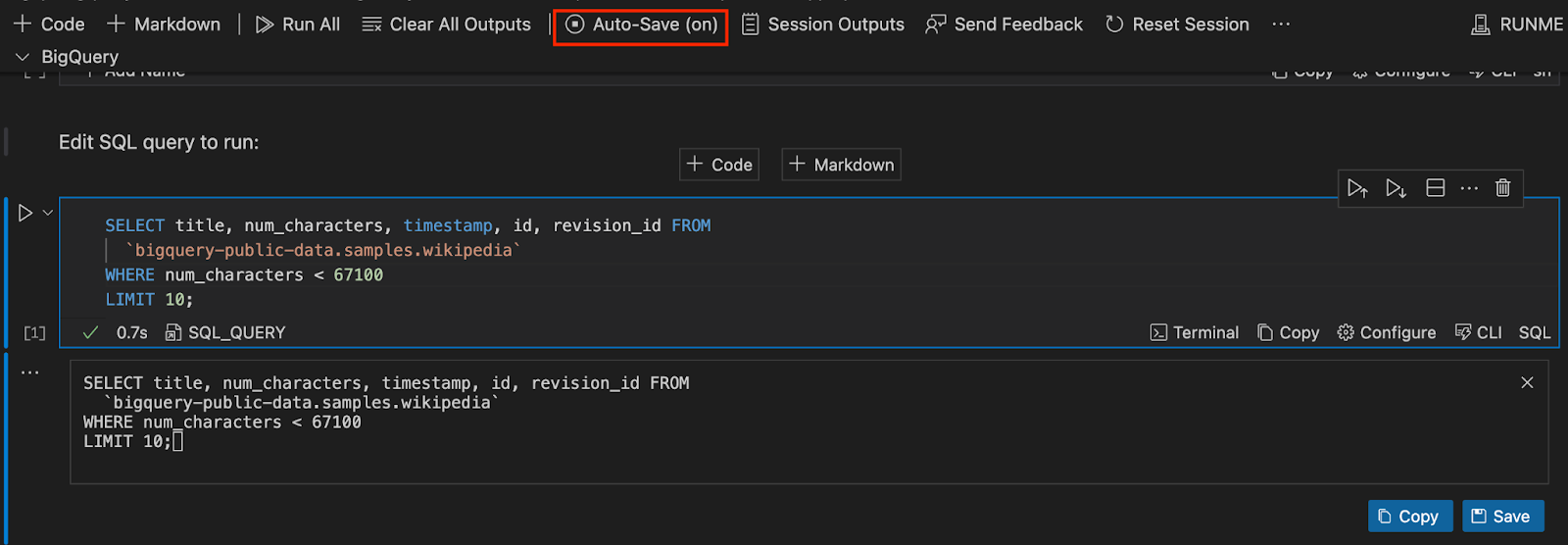
- View Sessions Output Session output is a Runme feature that stores your generated cell outputs to a separate file to enable you access the output whenever you need. See the Session output guide.
To view your session output, click “Sessions Outputs” to inspect the locally recorded session. Alternatively, you can find it on the left-hand side of your VS Code right inside your current working directory.
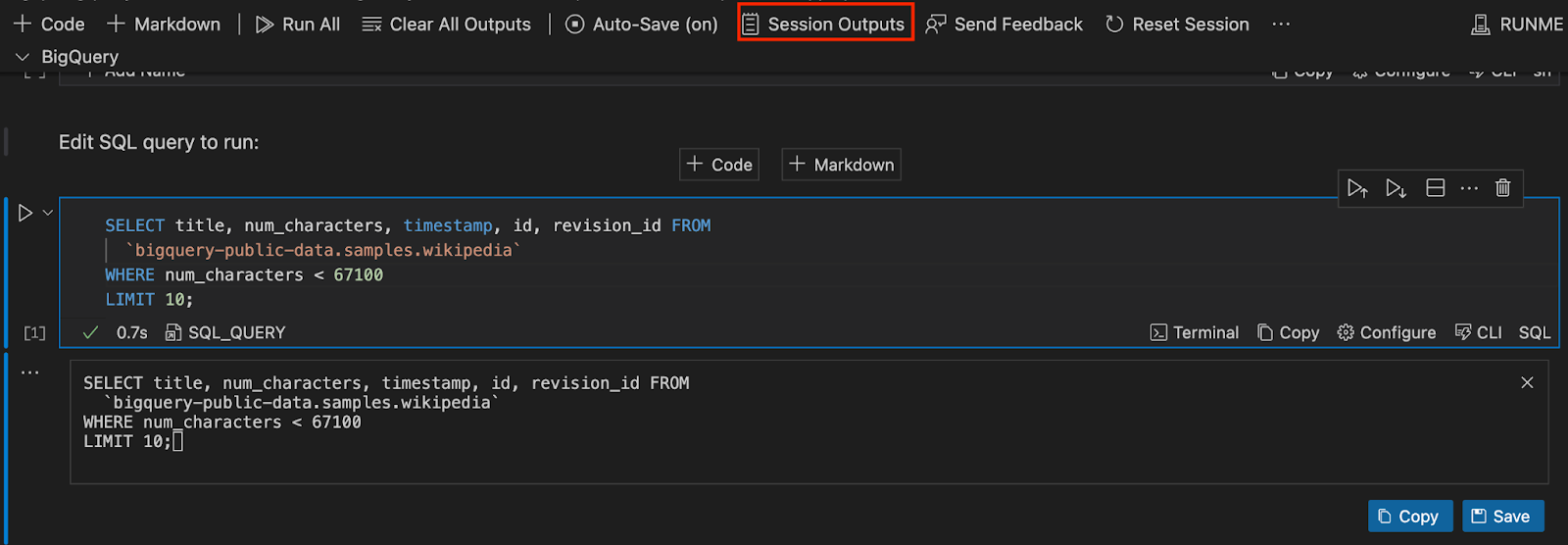
The Session Outputs feature is only available when the autosave is enabled and the Runme cell is run.
- Toggle Between Mask and Unmask
You can decide if you want your session outputs to be masked or unmasked.
The masked and unmasked options are how Runme keeps your sensitive information secret. If you want to keep your sensitive information secret, you should toggle the mask option otherwise, choose the unmasked option.
Otherwise, Runme uses the open-source
data-guardianlibrary to mask sensitive information on a best-effort basis.
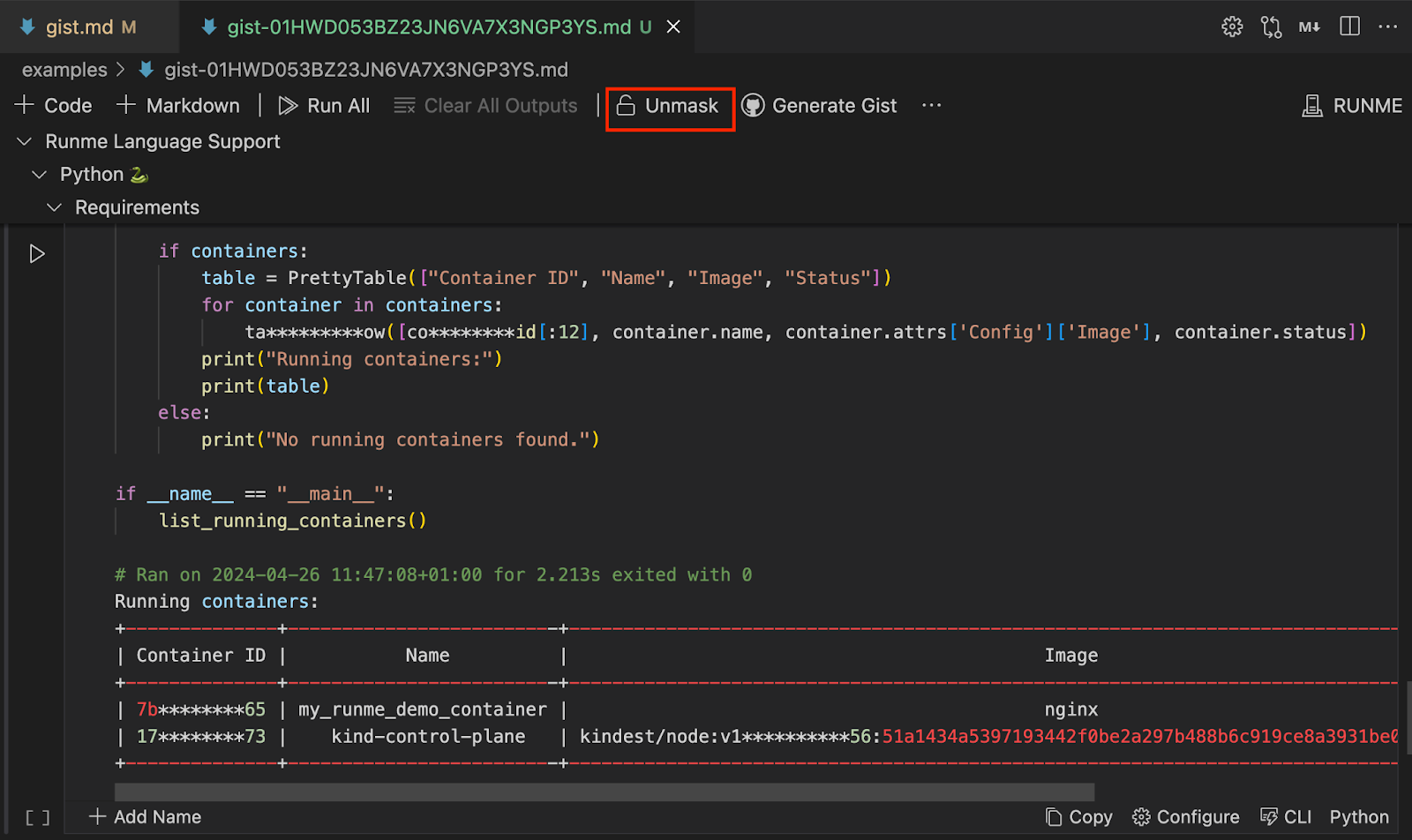
Creating and Managing Gist with Runme using Secret Gists
GitHub Gist is a service provided by GitHub that allows users to share code snippets, notes, and other small pieces of text with others. With a single click, you can push your Runme Session Output to GitHub Gist from your Markdown file. To do this, click on “Generate Gist”.
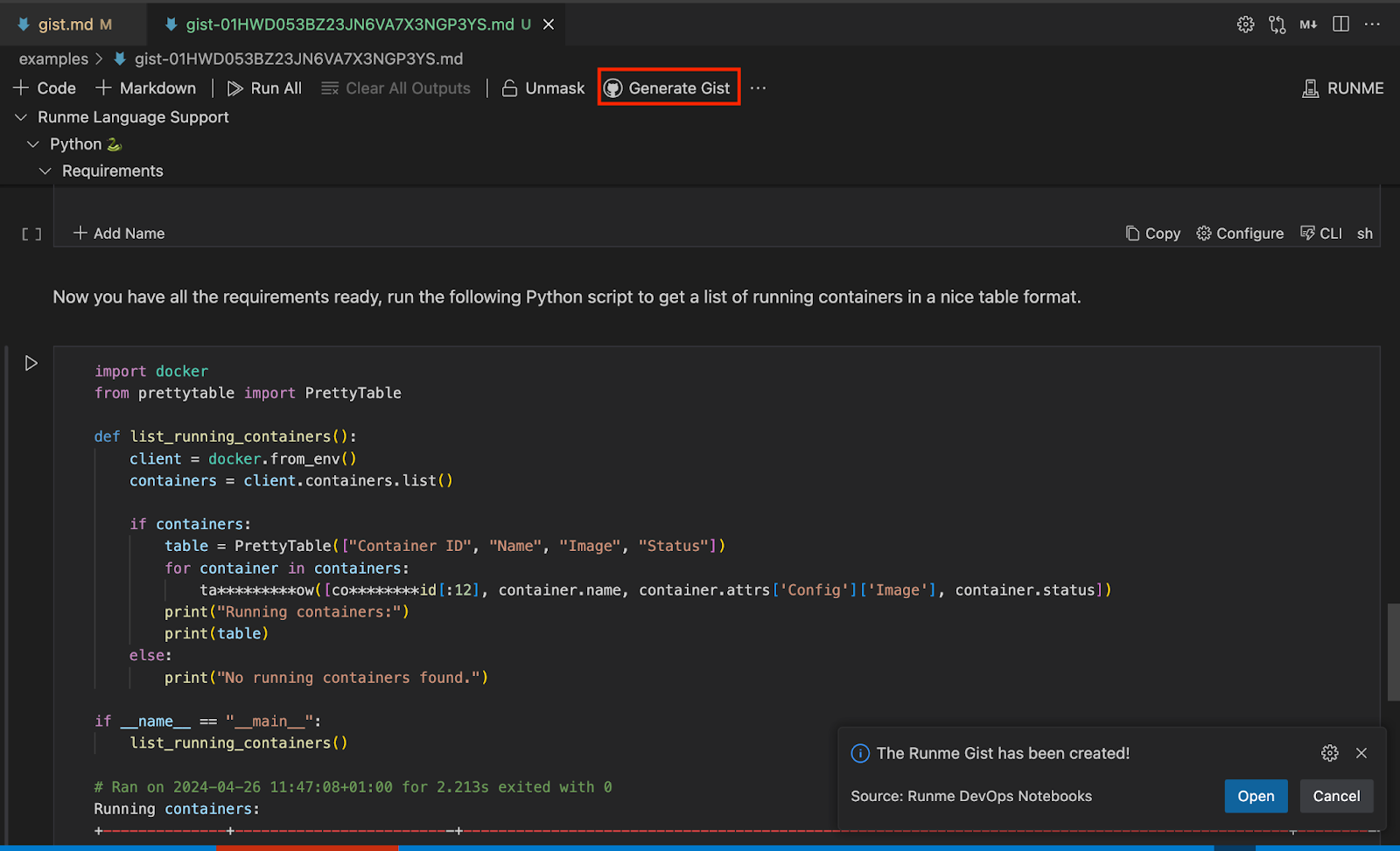
Runme will first prompt you to log into your GitHub account and grant write access to your Gist. After a successful login, a notification containing a link to the Runme Gist hosted on your GitHub will be displayed.
The link is generated as a “Secret Gist,” which will stay private as long as you keep it private. Ensure you secure the link cautiously before pushing your sessions to GitHub Gist. Lastly, use the Runme mask feature to keep your sensitive pieces secured.
Visual Representation of Runme Gist
Here is a video that showcases the power of Runme Gist.
Congratulations! You have successfully learned how to use the Runme Gist feature.
Note that session output files can be kept offline and locally. You can read about that here. If you love this feature, kindly give Runme a star on GitHub.